How to remove (deconfigure) disc drives on an HP3000
DC
Well, it's not a straight forward exercise, it will take (depending on the size of
your system), several hours, and most of that time is downtime for your users.
Here is a (long, detailed) plan to follow:
Step 0. Validate NMMGR config
-------------------------------
:NMMGR
Select the following items from the function key options.
Open Config
Utility
Go To Validate
Validate DTS/LINK
Ensure that no errors are seen in the validate screen. Then press function
key 8, until you are back to the MPE prompt. If NMMGR went into sysgen
to cross validate then skip the following and go to step 1.
:SYSGEN
sysgen> io
io> hold
io> exit
sysgen> keep
keeping to group CONFIG.SYS
Purge old configuration (yes/no)? Y
sysgen> exit
Again ensure that sysgen did not give any cross validation errors.
Step 1. Create good CSLT without config of 2 old drives
---------------------------------------------------------
:sysgen
sysgen> io
** now to delete the drives from the config, lets assume ldevs 8 and 9.
io> dd 8 - delete ldev 8 from config
io> dd 9 - delete ldev 9 from config
io> hold
io> exit
sysgen> keep
keeping to group CONFIG.SYS
Purge old configuration (yes/no)? Y
sysgen> tape
** you will now be required to load a scratch tape, this will be your new
** Customised System Load Tape (CSLT). Reply to the tape prompt.
sysgen> exit
** We should now verify that the CSLT is a valid boot tape
:run checkslt.mpexl.telesup
Which level? 1
** Load the CSLT and reply to the prompt. Checkslt will validate the tape.
** Do not proceed with the next step unless the there are no errors.
Step 2. Create good full backup.
----------------------------------
We need to ensure that all files are backed up, as we will be doing an
INSTALL later and will need to restore all files from this backup set.
- Log all users and jobs off the system
:LIMIT 0,0
:ABORTJOB #S...
:ABORTJOB #J...
- If you have any networking software, ensure that the network is shut down
:NSCONTROL ABORT
:NETCONTROL STOP
:RUN NMMAINT.PUB.SYS,SHUTDOWN
- Now for the backup....
:FILE T;DEV=TAPE
:STORE @.@.@;*T;SHOW;DIRECTORY
** The DIRECTORY option is necessary! Don't leave it off.
** If on MPE/iX release C.45.00 (4.5) then use STORE /;*T;SHOW;DIRECTORY
** as STORE @.@.@ will not back up all files on this release.
** Use SHOWME command to determine your version of MPE/iX.
- Once backup has completed, we need to verify it.
:VSTORE *T;@.@.@;SHOW=OFFLINE;DIRECTORY
** The VSTORE will create a spoolfile, which should be examined for any
** errors. Do not proceed unless there are no errors (or you are prepared
** to lose the files that are in error state).
** You may wish to create a second full backup at this point, as during an
** INSTALL, all data is wiped from your disk drives, so you are relying
** totally on having a valid full backup.
Step 3. Shut down the system and INSTALL from CSLT
---------------------------------------------------
Now we are ready for the INSTALL. No need for a clean shutdown, so....
Enter (Ctrl) B on the console.
You should now be presented with a CM> prompt. The startup sequence may vary
from below, depending upon what model system you are using, but essentially,
you must boot from the alternate path, which should be your tape drive.
** Load the CSLT (created in Step 1) on your tape drive now.
CM> TC
Confirm restarting system? Y
Interrupt within 10 seconds? Y
Boot from primary path? N
Boot from alternate boot path? Y
Interact with IPL? Y
Now is a good time to physically disconnect the disk drives that you no
longer need. Just power down the disk drives and disconnect the cable
connecting them to the system. It is recommended that a qualified HP CE
perform this task, but it will be a chargeable excercise. Please contact
your local CE if you have any questions about this.
Your system should now have booted from tape and will be at the ISL> prompt.
We will now be doing an INSTALL. Remember, there is no turning back after
INSTALL is entered, it will load your system config from tape, all user data
on disk will be lost. You MUST have a valid full backup at this point!
ISL> INSTALL
Your system config and operating system will now be loaded from the CSLT,
once completed, you will once again be asked to choose a boot path. This time
we need to boot from the primary boot path.
Boot from primary path? Y
Interact with IPL? Y
ISL> START NORECOVERY
Your system should now boot and log you on as OPERATOR.SYS.
Log on as MANAGER.SYS, there will be no passwords, nor other accounts, or any
user files at this stage.
Step 4. Recreating operating environment.
------------------------------------------
:STARTSPOOL LP
:STREAMS 10
We need to first add our disk drives to the system volume set.
:DSTAT ALL
The disk drives will be in one of the following states:
MASTER: Contains volume set definition and data.
MEMBER: Contains data.
LONER: Volume with a valid label, but no master mounted.
SCRATCH: Volume with a valid label, but marked with no valid data.
UNKNOWN: Volume with no valid label.
In our case, ldev 1 will be a MASTER, all other drives will probably be LONER.
Any drives that are LONER, SCRATCH or UNKNOWN need to be added to the system
volume set - MPEXL_SYSTEM_VOLUME_SET.
To add them to MPEXL_SYSTEM_VOLUME_SET, the drives must first be in SCRATCH
or UNKNOWN state. So first of all, we need to SCRATCH any LONER drives.
:volutil
volutil> scratchvol x - x is ldev of volume to scratch
** Do this command for every drive that is in LONER state.
volutil> :DSTAT ALL
Re-check state of disk drives. There now should be none in LONER state. Now,
for every drive in SCRATCH or UNKNOWN state, we need to add it to the system
volume set...
volutil> newvol MPEXL_SYSTEM_VOLUME_SET:MEMBERx x 100 100
Add new volume on ldev x? Y
Do this command for every drive that is in SCRATCH or UNKNOWN state, replacing
'x' with the ldev number of that drive.
volutil> exit
:DSTAT ALL
Now all drives will be in either MASTER or MEMBER state (ldev 1 will be the
only MASTER).
Now you will need to restore your data from the full backup set created
in step 2.
:FILE T;DEV=TAPE
:RESTORE *T;@.@.@;SHOW=OFFLINE;KEEP;DIRECTORY;OLDDATE
Load the first tape in your backup set and reply to the prompt. The restore
will create a spoolfile, which you can then examine to ensure all files were
restored. There may be a few files in the SYS account which do not restore
with error 'KEEP SPECIFIED; FILE NOT RESTORED'. This is ok, these files were
built by the INSTALL.
:RESTORE *T;COMMAND.PUB.SYS;SHOW;OLDDATE
Restore UDC Catalog file from full backup set. INSTALL creates an empty
COMMAND.PUB.SYS, this needs to be replaced with the copy on backup.
Now load a new scratch tape.
:STORE LOG####.PUB.SYS;*T;SHOW;OLDDATE;PURGE
This will store and purge old system logfiles (note that the current, in use
log file will not be stored and purged). We do not want old logfiles on the
system. If you require old logfiles for auditing purposes, then keep this
tape around so that you can use the logfiles again at a later date.
All data is now restored, however, if you have networking software, it will
not start until the next START NORECOVERY. So we now need to shut down the
system and reboot, this will also ensure that your SYSSTART file gets
executed at startup time (it was not on the system after the INSTALL, so has
not yet been executed).
(Ctrl)-A =SHUTDOWN
After 'Shut 6' message, do a (Ctrl)-B to get the CM> prompt. As before, the
startup script will vary from system to system, but essentially what we need
to do here is to boot from the Primary Boot path.
CM> TC
Confirm restarting system? Y
Interrupt within 10 seconds? Y
Boot from primary path? Y
Interact with IPL? Y
ISL> START NORECOVERY
System should now boot and be ready for use.
SS adds:
1) I'd not do a "Keep" and thereby lose my valid CONFIG.SYS.
Instead, I'd do: Keep NEW
and then, when cutting the SYSGEN tape, do:
BA NEW
TAPE VERBOSE
2) *ALWAYS* restart your machine via (control-B) RS, not (control-B) TC.
In reference to the ":RESTORE *T;@.@.@;SHOW=OFFLINE;KEEP;DIRECTORY;OLDDATE"
3) I usually do: FILE OFFLINE;DEV=LP,1,1
to guarantee that the OFFLINE listing stays around for awhile.
4) After restoring the system as shown above, I *strongly* recommend
putting the tape back online and doing:
RESTORE ; @.NET.SYS, @.DIAG.SYS, @.ARPA.SYS; DEV=1; OLDDATE; SHOW
Note: if the tape backref is omitted, RESTORE assumes an implied
file (username);dev=tape
On our machine, and many clients, both nine-track and DDS are in class
TAPE.
The DEV=1 helps avoid system aborts 653 and phantom file labels
after the next UPDATE.
And in reference to the instructions "to boot from the Primary Boot path. CM
5) Again, RS not TC.
(This is HP's official stance, as well. One reason is that RS
"clears" memory, and TC doesn't. Also, on some older 950s a
TC may leave parity checking turned off, if I recall correctly.)
|

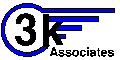 HP3000/HP
3000 FAQ
HP3000/HP
3000 FAQ